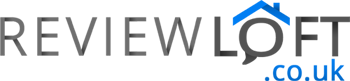Back in the 90s colour laser printers used to literally cost thousands. Fast forward 20 years or so and you can pick one up for a little over £200 (at the time of writing) – just like the CLP-415N colour laser printer by Samsung.
This, relatively compact unit measures just 42 x 42.6 x 264. cm and can hold up to 250 sheets of 80gsm paper. It boasts impressive print speeds of up to 18ppm b/w and 18ppm in colour and features a Gbit LAN port making it the ideal office printer.
Whilst we would disagree with the quoted print speed when printing graphics-heavy documents in colour (8-10ppm is more realistic, depending on how graphic-heavy the page is) this reliable little unit has served our office well for a year now.
In this review, we’ll dissect just what you can expect from the CLP-415N and provide some of our observations from a year of use so you can figure out if this is the right printer for you.
How Easy Is It To Setup?

Setting up the CLP-415N on your network requires nothing more than plugging in an Ethernet lead
One of the advantages of using a wired printer over a wireless model is that setup is very simple. Plugging an Ethernet lead into the RJ45 socket on the back of the printer was all that was required for our router to find and assign the printer an IP address. Effectively making it ready to work across the network.
Driver support is also impressive for this printer too. Both Windows and Ubuntu detected it across the network with no problems and we were ready to print in minutes. We did note that whilst Ubuntu incorrectly identifies the model number and CLP-410 it still is able to communicate and print just fine.
If network printing isn’t a requirement the CLP-415N also has you covered. A USB type B port is located near the RJ45 socket allowing you to easily plug the CLP-415N into your PC or laptop.
What’s Included?
Inside the box is almost everything you need to get started. It arrives with a complete set of cartridges, which was really good to see, and a UK and European power plug.
Rather annoyingly no USB type B cable or Ethernet lead was supplied (but I don’t think I’ve EVER received a printer cable with any printer I’ve bought) so you’ll need to buy these separately if you don’t already own one or the other.
The supplied cartridges also arrive filled with an impressive amount of toner. We were able to print near 900 pages of text (with some graphics) before the black toner needed replacing.
How Well Does It Print?

The CLP-415N is an excellent office printer – its prints fast and the text is sharp and clear.
Printing at a native resolution of 600 x 600 dpi the CLP-415N does an excellent job at printing crystal clear text. Given the low price of this printer (and its average print resolution) it also does an admirable job at printing images within pages of text and the usual assortment of graphs and graphics, any small business is likely to print.
Despite featuring an enhanced mode of up to 9600 x 600 dpi this is not a photo printer and when printing larger images a very slight banding is noticeable, especially where one continuous colour is used across a large section of the print.
However, it would be unfair to look too harshly on this minor downside since this model has was never designed to be a photo printer. For this task, a good ink-jet model will always be a better buy. But when it comes to producing high volume, clear text prints quickly; a decent laser printer like the CLP-415N will always outperform even the best ink-jet models.
On the subject of print speed, the 415N is very nippy after it has woken from standby. Samsung claims that the print can wake from standby and have your first page printed in 16 seconds. We timed 19 when waking the printer up over our LAN and, of course, the subsequent pages then reeled-off without the delay caused by the wake-up process.
For offices where relatively heavy print demand is required the CLP-415N shouldn’t let you down. For a sub £300 printer, it has an impressive duty cycle of up to 40,000 pages per month. (Duty cycle refers to the number of pages a printer can produce per month before parts begin to receive excessive wear).
Configuration Options
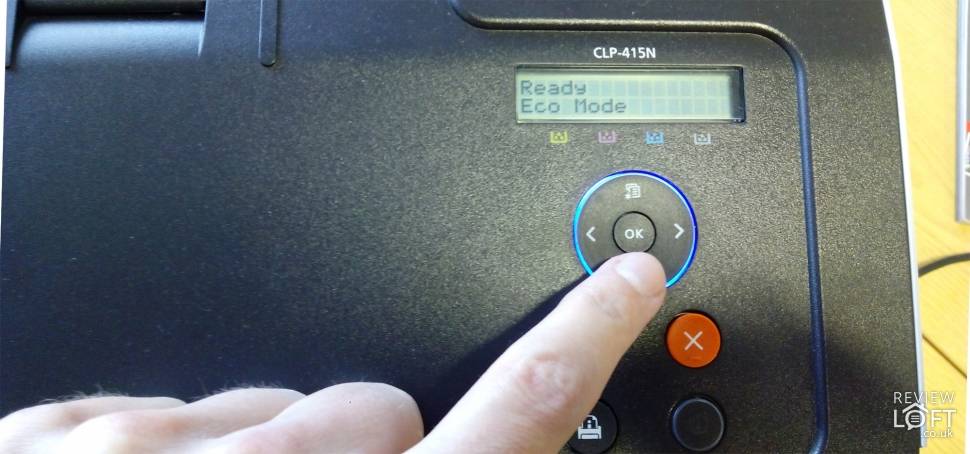
Configuring the CLP-415N is easy thanks to its intuitive control panel (although it works right out of the box and does not need to be manually configured)
Out of the box we have found no need to configure the printer outside its default settings. However, if you need to access one of its many settings a 16 character, 2 line display with an accompanying d-pad provides an intuitive way to access the printers information configure various settings.
Using the CLP-415N’s simple controls you can find out general information on the printer, set the graphics quality, configure paper options, image quality and perform general system setup tasks such as set the date and time and other various housekeeping options.
Beneath the display, you’ll notice 4 icons – each representing one of the toner cartridges. When any of the toners is running low this is indicated on the display above the respective icon and a light on the printer will also flash red. This handy feature draws your attention to the low toner warning and allows you to restock before the toner runs dry.
Moving below the d-pad you’ll find 4 buttons. The top left button allows you to instantly switch on or off the 415N’s ECO functions. These smart range of functionality is designed to save you paper, toner, energy and money. It does everything from printing multiple pages on one sheet, skipping blank pages or printing in greyscales instead of full colour.
Immediately next to the ECO button is the manual cancel override function which stops and cancels a print in mid-progress. This handy function has been very useful particularly when cancelling the print job in Windows refuses to work (as it often does).
Lastly, there is the power button (no information needed here) and a rather cryptic button fashioned with a ‘printer’ icon. Pressing this causes the 415N to print a demo page of sorts featuring a large picture of a butterfly and some general info about the feature. We’re not sure why this was included but it does at least print the recommended replacement cartridge model numbers which is handy to keep.
Web Interface
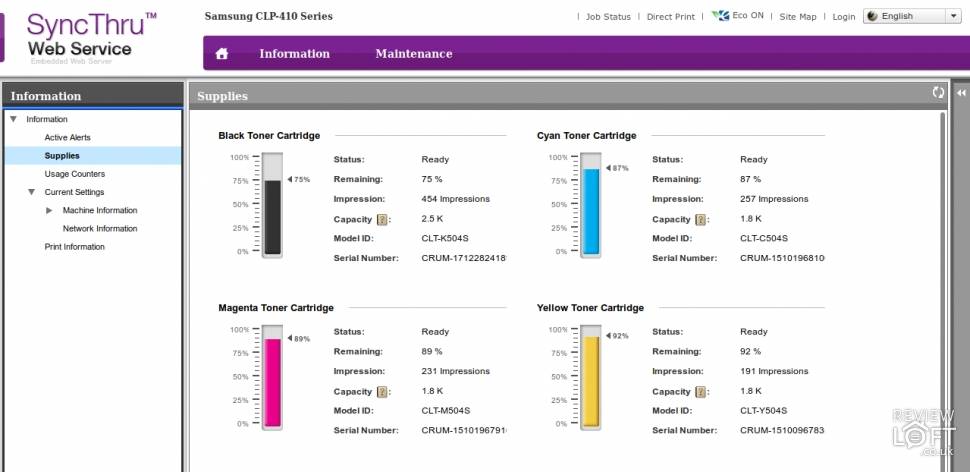
Impressively you can also access this printer via a web interface to find out general information and even update the firmware. This functionality is provided in part thanks to the 415N’s rather nippy 533Mhz processor and 256Mb of RAM.
To access the interface all you need to do is point your browser to the printers IP and you’re good to go. Samsung provides a default username and password of ID: admin, PW: sec00000, however, we received no prompt to enter this information when accessing the web interface.
If you’re unsure of your printers IP you can find this using your router or you can access the network information on the display of your printer. You can even print out a full page containing every last drop of network info.
Replacement Toner Cartridges

One of the biggest cons when it comes to printers is the cost of replacement toner/ink. The printer manufacturers lure you in with low priced printers only to empty your pockets later when the time comes to replace your printers cartridges.
Ink-jet printers are notorious for this and I have seen many a full set of cartridges costing almost as much as the printer and unfortunately, laser printers aren’t much better.
All is not lost, however. You can buy compatible cartridges at a greatly reduced price compared to purchasing the manufacturers own.
Before purchasing the CLP-415N we made sure we could get a set of compatible replacements to help lower running costs and Amazon was more than happy to oblige you can find quite a selection here.
It is worth mentioning that compatibles do arrive with have a few caveats:
- Many aren’t as ‘full’ as the manufacturers-own so generally won’t last as long (however we’ve never suffered badly in this regard).
- Depending on who manufactures the cartridge your printer might not recognize it.
Whilst we can genuinely say we’ve never fallen foul of the problems listed above we can’t guarantee you won’t run across a bad supplier. We always recommend you read the reviews to see if anyone has had problems with compatibility and purchase just one cartridge to test out a supplier before buying a whole set.
Maintenance

Maintenance is very low – only the toner and waste collection reservoir (shown above) need replacing infrequently.
Generally, this printer is very low maintenance – with replacing the toner and waste collection reservoir being the only necessary jobs.
The waste collection reservoir sits to the rear of the left panel and acts as a storage reservoir for any excess toner not used during the printing process. Generally speaking, you won’t need to worry about this because these can often last the lifetime of the printer. But, if you do a lot of printing it is worth checking every month or two and replacing it when full. It can simply be unlocked by pressing back a holding clip and removed.
As for replacing the cartridges, this process is equally as pain-free. Pressing a large button located on the top front of the printer unlocks the front panel. After pulling the panel down the cartridge drawer can be slid out revealing a nice neat row of all 4 toner cartridges. Each cartridge can then be lifted out ready to be replaced with a fresh one. Once done simply push the drawer back in and close the front panel and you’re good to go.
What We Think
If speed and larger print volumes for home or work are top on your list when shopping for a printer the CLP-415N has definitely got you covered. It’s speedy, simple to setup and economical to use.
For the small office or home office, this is an ideal buy and we think a great bargain for a colour laser printer. Plus with is very impressive 40,000-page duty cycle it should never let you down when you need it.
Best Selling Colour Laser Printers
- Produce sharp text, bold blacks and crisp colour graphics speeds up to 18/4 ppm (black/colour) in A4
- Work efficiently with a small, compact printer - one of the world's smallest colour laser in its...
- Easily print from a variety of smartphones and tablets, get simple setup and print and scan from...
- PRINT SPEEDS OF UP TO 18PPM: With fast print speeds, you can print your documents in no time without...
- WIFI CONNECTIVITY: Print wirelessly from your laptop, tablet or smartphone. Wireless connectivity...
- DESKTOP FRIENDLY: With it's stylish design, this compact printer is a perfect fit as a home printer...
- MAXIMUM VALUE FOR MONEY: Reduce running costs with low cost per page prints. With our optional 6,500...
- IDEAL FOR THE OFFICE: Compact, stylish and desktop friendly, the DCPL8410CDW wireless colour laser...
- PRINTER SCANNER COPIER: Increase efficiency with fast print speeds of up to 31ppm (colour and mono),...
Prices & information last updated on 2022-07-23